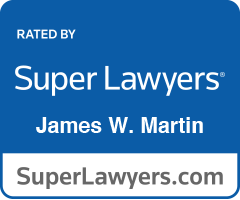How To Organize Your Paperless Files
The world is paperless. Finally. At last. After decades of talk. The only time there’s paper is when you hit the print button on your email. The problem is most people use their email inbox like a big toy box. The newest toys are on top, and the oldest are on the bottom. When they want to find an email (or toy), they dig to the bottom of the inbox, rummaging through all the email in between, to find the one they are looking for. Let me propose a better system to organize your paperless files.
First, be a filer, not a piler. Create separate folders in your email application (Outlook, Apple Mail, etc.) and drag email from your inbox to a separate folder that best describes the subject of the email. For us lawyers, each separate folder is the client’s name (last name first, of course). For personal email, each separate folder is a subject, like house, insurance, family, financial, etc. Now when you want to find an old email, you at least have a starting point.
Hint: Make it a point to read your email every day and move it from the inbox to a separate folder. The inbox makes a bad to do list so don’t leave email in your inbox as a reminder to do something. There are many to do apps out there, but I just use a simple one page list in Word (or Apple Pages) named ToDo. When I move an email from my inbox to its separate folder, I just add to my ToDo list anything in the email that I need to do or follow up on. (Yes, I have a separate ToDo list for follow-ups; i.e., tasks delegated to others.)
Second, squirrel away attachments. Create a folder in the Documents folder of your hard drive called Work, and then create subfolders in it named just like the ones in your email application. For lawyers, there would be a separate subfolder for each client (last name first, of course). When you receive an email with an attachment, drag the attachment to that client’s subfolder. Now, you have a place where all your attachments (think acorns) are safely sitting for future use. In fact, I use this for more than just attachments. This is where I keep drafts of Word and Apple Pages documents, pdfs of signed documents, legal research, and everything else.
Hint: Change the filename to something useful. Most attachments have file names that are completely useless to you. The file name might have meaning to the sender or they might just be machine gibberish. I like my files to have dates in them. The date it was signed, the date I received it, etc. If the file is a pdf of a contract dated 6/3/11 that I received from my client on 6/5/11 then I would rename the file “Contract 2011.06.03 from client 2011.06.04.pdf”. (I put the date in year, month, day order so that it sorts correctly, and I use periods because they are easier to type than hyphens.) If I prepare a draft of a contract, I include the draft number, such as “Contract draft #1 2011.06.01.pages.”
Third, divide your work folders into logical subfolders. Your client work folder will quickly fill up with email attachments, draft documents, signed documents, etc. It will look like a big inbox. So create separate subfolders and move the files into them based on some logical ordering that works for you. Here are the categories that work for me:
- Pleadings (this is where a pdf of each pleading in a lawsuit or probate case gets filed in chronological order)
- Documents (this is where a pdf of each document in the case gets filed)
- Drafts (this is where I keep Word and Apple Pages drafts of documents)
- Letters (this is where I keep a pdf of each paper letter sent or received in the case)
- Memos (this is where I keep a pdf of (shredded) paper memos in the case)
- Research (this is where I keep legal research)
- Title (this is where I keep a pdf of each deed, title search, title insurance commitment, title insurance policy, and recorded documents relating to real estate)
- Specific types of cases have additional subfolders. For example, probate cases have separate subfolders for Assets, Creditors, Beneficiaries, etc. Litigation cases have separate subfolders for Discovery. Business cases have a separate subfolder for Minute Book.
This is the system I use. It’s worked in my paperless law office for years. Yes, it’s a little like being your own librarian, but it makes sense because being both paperless and organized means not having to say “Sorry, I can’t find it, can you call back next week.”
The world is paperless. Finally. At last. After decades of talk. The only time there’s paper is when you hit the print button on your email. The problem is most people use their email inbox like a big toy box. The newest toys are on top, and the oldest are on the bottom. When they want to find an email (or toy), they dig to the bottom of the inbox, rummaging through all the email in between, to find the one they are looking for. Let me propose a better system to organize your paperless file.